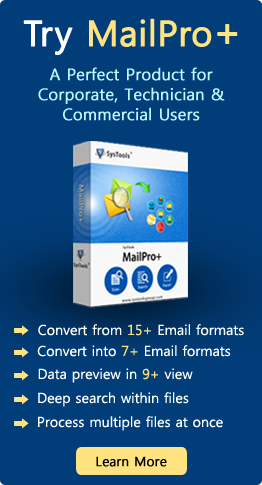How to Recover Unsaved Excel File Workbook Without Losing Data?
When you were working on Microsoft Excel Spreadsheet, then all of sudden your system got shut down. In that case, you have to recover the unsaved Excel file. Even it seems not impossible to recover unsaved Excel file due to the power outage. At certain times, some hardware or software related issue may lead to corruption in Excel file.
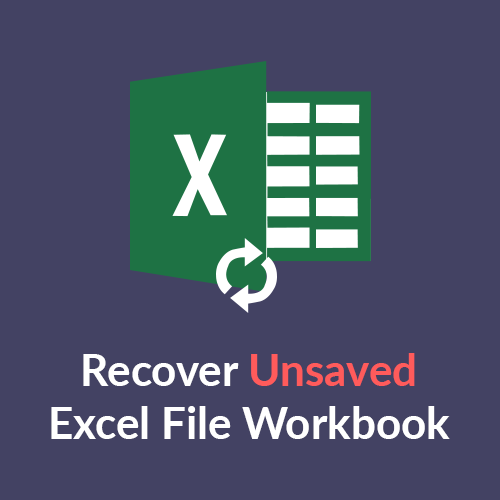
Thus, it is most important to recover unsaved Excel file workbook. Here, in this blog, we will discuss a complete solution to let users understand how to recover Excel file workbook.
How to Recover Unsaved Microsoft Excel Spreadsheet ?
Yes, it is possible to save recovered microsoft excel file using 3 ways:
- Recover Unsaved Option in Excel File
- Use of Temp file or Temporary file to restore unsaved Excel file a
- Use the Previous version of Excel File
Microsoft Excel Application Inbuilt Restore Option
For this, you can recover unsaved Excel data by accessing the .xlsx file within MS Excel application. Since multiple versions are used like MS Excel 2016, 2013 and below versions such as 2010, 2007. It is a simple way to retrieve unsaved excel file. Below are the steps or repairing unsaved Excel file:
- a) Open Microsoft Excel application
- b) Go to File Tab and click Open button
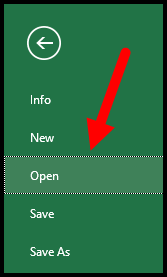
- c) Choose Recent option from the upper left side
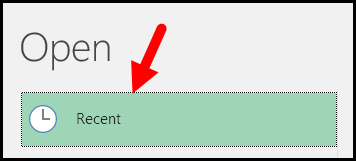
- d) Now, scroll down and select Recover Unsaved Workbooks option.
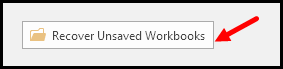
- e) Then, select the list and double-click on file to Open
- f) Next, the unsaved excel file will appear, save the Excel file using “Save-As” option

This manual method will recover unsaved Excel file but in any case, this method does not work. Then you should try the next method. It will surely provide you a precise result.
Retrieve Unsaved Excel File from Temp File
When an Excel application quits abruptly at that time your system crashes or shut down. Do not panic, there is a chance to recover unsaved Excel file from temp files stored in computer system, follow the steps listed below:
a) Search the temp file location in your PC
On Windows 7: C:\Users\name\AppData\Roaming\Microsoft\Excel\
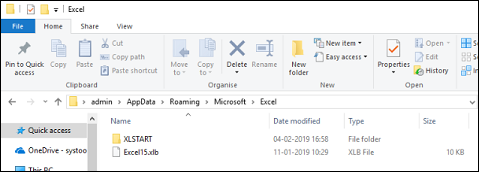
Windows 8/8.1/10: C:\Users\AppData\Local\Microsoft\Office\UnsavedFiles
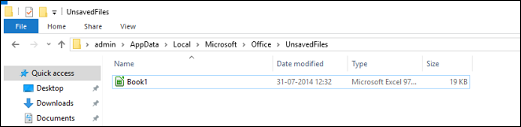
b) Looking for temporary files that start with ‘~’,’$’ and ends with ‘temp’.
c) Now, change the extension of Excel file by moving them to another folder.
This method will probably work, as it has worked several times before. Else, you can try the next solution to restore an unsaved Excel File.
Note: Open Command Prompt by pressing Windows + R key and enter the email address location to open Excel file location rapidly.
Get Back File From Restore Previous Versions
If all the above methods do not work then, there is a chance to recover Excel data which is not saved. If you enable File History in Windows, then you have to use ‘restore previous versions’ option. In order to recover unsaved Excel file that you forgot to save, please use the following steps:
- a) Go to Excel file by using the note above-mentioned.
- b) Right-click on the File tab and select an option Restore Previous Versions.
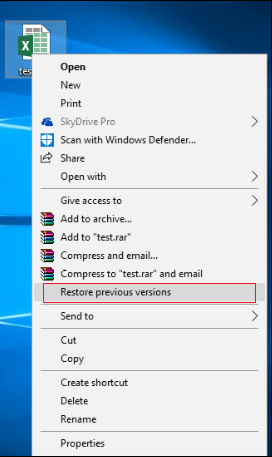
- c) The window screen will show the previous version if this option “File History” is enabled.
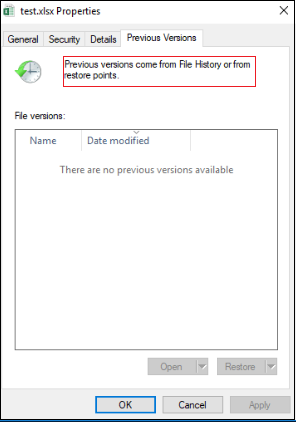
This method only works if you adjust the setting of Windows to File History enabled. Alternatively, there is no use of this method. In case, if you are a naive person, then try this trustworthy solution to recover unsaved MS Excel file without any hassle.
Concluding Lines
As we all know, Microsoft Excel file contains important and crucial data. But all the sudden the Excel spreadsheet got corrupted due to system shutdown. Thus, in this blog, we have discussed all possible ways by which you can easily recover unsaved Excel files. You can go through any solution as per your requirement.