Advisable Methods to Recover a Lost Word Document
If you have lost any of your crucial doc files created using Microsoft Word, then here are some ways to get it back. If your doc file has somehow got corrupted/damaged & inaccessible due to that corruption, then to find the previous file (healthy doc file that was accessible before corruption), you can follow the following method: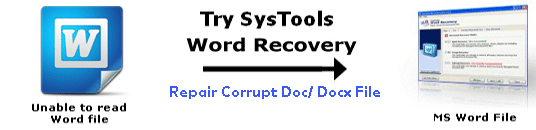
- Try to search
- First you can go to Start > Search > All files and folders. You can type the name of the file here (if you remember). Otherwise, you can simply type *.doc to get all Word documents from which you can search the desired if (if it appears in the searchable files).
- You can select ‘My Computer’. Under ‘Look in’ and then under ‘More advanced options’ you can search your doc file by clicking on “Search”. (Ensure that ‘Search hidden files and folders’ option is checked).
- Search your temporary files. Go to Start > Search > All files and folders. You can type *.TMP here. You will get the info about the modified date etc. If no luck, search more temporary files and then unrecover through temporary Word file.
- Check your Recycle Bin: In the Recycle Bin, you can look through the files present there to locate the doc file that you want. If you find it then right-click and choose ‘Restore’ option. You can navigate the location where it was lying before. However, if you don’t remember the location, then, perform a search for it now as discussed above.
- Pray for Auto Recovery: Sometimes, if your MS Word application crashes or closes or shuts down unexpectedly, it saves the recent files. On re-opening the application, a Document Recovery task pane comes up, where you can double-click on your document to open it and then save it by clicking the ‘Save As’ option in the file menu. So, try opening Word again and see if your document has been recovered automatically.
- Is Word Set To Automatic Back-Up? If you had previously set your MS Word application to automatically back-up documents, then there is a good chance of getting back your crucial document. Check the original folder for any .wbk file. In Word, click File > Open. Browse the folder where you think the file was located and select ‘All Files’. You can find the .wbk file there. When Word file backup not available, then move on to the next method where the chances of recovery are very high.
- Third-Party Word Recovery Tool: If none of the above methods work for you, then there is another way to recover your crucial .doc file. This is the method in which the probability of recovery is very high. You can recover your Lost Word Document by using third-party doc recovery tool. One such tool that you can use to Repair Word File and also to recover not searchable doc file is Word Recovery software. In this method, the chances are very high to get back Word document – lost doc file.
Download Demo version of Word Recovery Tool to recover lost Word Document. Demo display the preview of your damaged data and Repair Word File.
To save the Lost Word Document, you can buy licensed version of Word Recovery at $45.

